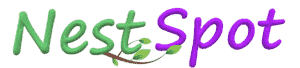How to make Facebook Page? Step by Step Guide 2022
Everyone knows from the fact that Facebook is such a popular website in the world. But how do you create a Facebook page? Know this. Otherwise, today I will teach you to create a brand page on FB with the help of this article. Facebook has more than 2.9 billion users in the world. If we create a new fb id. So there is a limitation in it, we can add only 5000 friends in one account.
But, there are people who have a company or a website. Or maybe he wants to earn money from Facebook. So in such a situation, with 5000 people in his list, nothing will work? What should be done in such a situation? The only way for them is to create a page for themselves on Facebook. If a person has a Facebook page. So he can add millions and millions of people, he is called followers. So you also want to know how to create a page on Facebook, then read this post properly.
1. Step - First you login to your Facebook.com. 2. Step – Now you will see downward arrow or triangle there. Click on it and then click on create page.
3. Step – As soon as you click on create page. Two options will come in front of you. Choose a business or brand and community or public figure. Actually, which type of page we want to create, its category has to be selected here.
Create fb page
- Business or brand: - This is for those people who have their own business or website. Or some such brand that you want to be famous.
- Community or public figure:- This is a common category. We have to create this kind of page then. When we want to share it only to our team, comminuty and friends circle or want to keep it limited to them only.
At present, as an example, let me choose the category of Business or Brand.
4. Step – Like you choose any one category. You have to fill basic information.
01 Page name - The name you want to give to your Facebook page. Enter it here, but keep in mind, give the name in only one word. Like here I have given Zolomind example. I could have taken Zolomind in its place as well but I have already created a page with this name. By keeping the page name in the same word, people also remember and the URL also seems to be user friendly.
O2 Category – Here you have to choose any one category again. Like you will click on the box of 2 numbers and start typing some words. All the categories will automatically appear in front of you. Eg: Entertainment, beauty, website, etc. At present, I choose web designer as an example.
03 Address – Enter your address here.
04 - Here select your city and state.
05.- Pin code - Enter the postal code of the area in which you live.
06.- Phone number - Enter your mobile number here. This is optional, if you do not want to enter, then leave that option blank.
07.- If you select it. So only the city will be visible on your page and not the full address.
08.- Finally, recheck everything and click on continue.
5. Step – Like you will click on continue in the above option. A new option will come automatically. Here you can upload profile picture for your Facebook page. I am currently skipping this step.
6. Step - After following the above step, the same option will come in front where you can put cover photo. I'll skip this one too.
7. Step - And just as soon as you follow all the above steps properly. Your Facebook page will be created and the dashboard of the currently created page will be open in front of you. Where the welcome massege will also be visible.
So finally, our Facebook page has been created. You can manage your page here in the future. Such as: changing profile picture, sending invitation to friends, publishing a post on the page, etc.